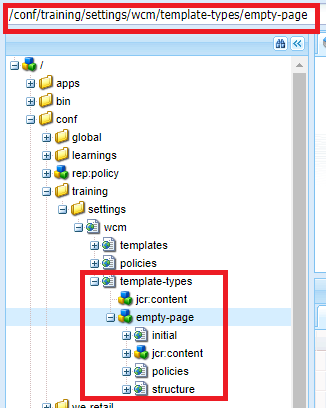Last on Editable Templates

When we first create an editable template (out of OOB template type or custom project specific template types), it will be in Draft version. Once when we are done with editing our "Editable template" using template editor, we need to enable and allow it before making use of it to create pages. Enable Editable Template: Navigate to Tools -> General -> Templates -> sitespecificfolder -> Editable template will be in " Draft " version as indicated by swatch being in "yellow" Click on the template -> More actions icon -> select Enable -> Editable template is enabled as indicated by swatch turned to "green" Allowing Editable Template: Navigate to site root page -> Page properties -> Advanced tab -> add " /conf/training/settings/wcm/templates/.* " in " Allowed Templates " section With this steps completed, we are good to create pages using Enabled editable templat...